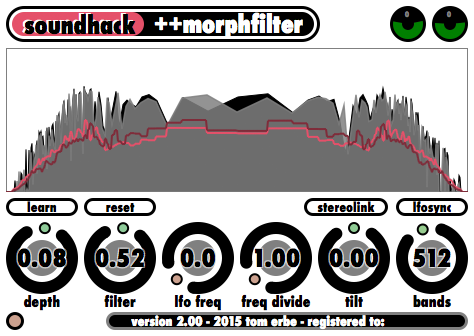++morphfilter is a basic phase linear filter in which you can draw or learn a filter shape. Each ++morphfilter preset contains two filter shapes which you can morph between. Filter depth can be applied to increase, decrease or even invert the filter shape. This is an easily controllable, yet complex, filter plugin.
Controls
spectral display – To use the ++morphfilter, you must first draw (or learn) a filter shape in the spectral display. This curve will be used by the filter depth setting to create the actual filter.
depth – This changes the depth or strength of the filter. At 0.0 you get no filtering (a flat line). As you proceed to 1.0, you get closer to the filter specified by the filter shape. When you put this control in the negative region (0.0 to –2.0), you get an inversion of the filter shape. This control goes from –2.0 to 2.0.
filter – This control lets you morph between the two stored filter shapes, filter 0 and filter 1. Changing the filter number will cause a smooth fade between the shapes. If you are drawing or learning a new shape, you will draw/learn filter 0 when the control is below 0.5 and you will draw/;earn filter 1 when the control is above 0.5.
lfo freq – You can modulate the filter number with a low frequency oscillator (LFO) by setting this control to something other than 0.0 Hz. This will cause the filter to morph back and forth between filter 0 and filter 1. This control goes from 0.0 to 10.0 Hz.
freq divide – This allows you to quickly change the LFO frequency by dividing the LFO by the number set on the control. The range of lfo divide is 1.0 to 11.0.
tilt – This tilts the frequency response to boost highs and cut lows, or boost lows and cut highs. The range of tilt is from –3.0 dB/octave to +3.0 dB/octave.
bands – This control changes the number of bands used for processing from 8 to 8192. This divides the frequency range linearly, with each band having the width of (sample rate x 1/2)/(number of bands). The latency will also change with this setting, if the DAW can respond to changing latency.
learn – This will capture the average of the current sound’s frequency spectrum. Unlike the learn buttons in both +spectralcompand and +spectralgate, this button is not momentary, but remains on, adding more sound to the spectral average, until it is clicked a second time.
reset – This clears the current filter shape, leaving a flat 0dB line.
stereolink – This button gives you the same filter shape for both channels.
lfo sync – This button will synchronize the LFO to the host application’s MIDI clock (if there is one). If there is no MIDI clock, this button won’t do anything.
Suggested Uses For +morphfilter
The application of ++morphfilter is straightforward. First, draw a filter shape to boost or cut frequencies, then adjust depth to get the desired strength of filtering and use tilt to boost the low or high end. Once your filter is set, adjust the filter number to 1, define a second filter, and morph between the two filter shapes with the LFO or by manually adjusting filter number.
Inverse filtering – +morphfilter’s ability to learn a filter shape from the incoming sound, combined with the inverse range of the depth control, gives you a unique method for removing a frequency response from a sound.
In this first example, we will try decreasing the prominent timbral characteristic in a sound. Make sure autogain is switched on while you are adjusting the filter shape and depth. Click learn while the sound to be removed is playing and click again to stop learning. Now slowly turn depth from 0.0 to –1.0. You should hear the spectra of the sound flatten out as you adjust the depth.
Room resonance reduction – In this second example, we will try to remove a room characteristic from a sound. To do this you will need to record white noise in the room in which the recording was made. Now, while playing the white noise, train the filter again by clicking learn. Make sure to take a large sample. Click learn again to finish taking the sample. This sampled filter shape will now contain the resonances of the room. Now, play the sound recorded in this room through this newly–created room filter. When you adjust the depth down toward –1.0, you will hear the room resonances diminish.