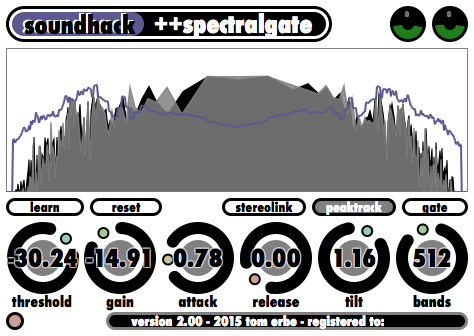++spectralgate is a spectral version of the standard noise gate/ducker dynamics processor (It divides the frequency range into many bands, and applies a separate noise gate on each band. This allows you to gate or duck some bands without affecting others, thus affecting only specific frequencies. In addition, you can draw a threshold shape, setting a separate threshold for each frequency.
The combination of a noise gate/ducker and a multiband processor gives you a plugin that can used both as a frequency dependent gate or as a level dependent filter. Ducking will be more useful as a musical effect than gating, as it affects the louder harmonics (those higher than the threshold), while gating affects the quieter harmonics. I left the more extreme settings available on most of the controls so that you can explore the limits of this algorithm.
Controls
threshold – This is the point at which the gate starts to operate. It can be varied from –96 dB to 0 dB. The level of the input sound at every frequency is compared against the threshold. If gating, the gain is applied whenever the input sound is lower than the threshold. If ducking, the gain is applied whenever the input sound is higher than the threshold. If the shaping line in the spectral display is used to give the threshold a complex shape, the threshold knob represents the average threshold of the shaping line.
gain – This regulates the amount of gain applied when the +spectralgate is in gate mode and the sound is below the threshold, or in duck mode and the sound is above the threshold. gain can be varied from –60 dB to 60 dB.
attack and release – These controls specify how quickly the gate will turn on (attack) or turn off (release) after passing the threshold. They both can be varied from 0 to 1 second. A longer value will smooth the transition from ungated to gated, making the transition less noticeable. A shorter value will make the transition more abrupt.
tilt – This control gives you an easy way to change the threshold shape, either by raising the high frequencies and lowering the low, or vice–versa. Tilt can go from a 6 dB per octave boost of the high frequencies to a –6 dB per octave cut of the high frequencies.
bands – This control changes the number of bands used for processing from 8 to 8192. This divides the frequency range linearly, with each band having the width of (sample rate x 1/2)/(number of bands). The latency will also change with this setting, if the DAW can respond to changing latency.
in and out gain – These controls are in the upper right corner of the plugin and allow +/- 20 dB adjustment to gain.
learn – This button will take the spectral shape of the current input sound and set the threshold from it. This is useful if you are trying to gate a specific type of sound.
reset – This button resets the threshold shape to a straight line.
stereolink – This gives you the same threshold shape for both channels.
peaktrack – This causes the threshold shape to track the peak sound. This is useful if you want to maintain the same spectral density regardless of the sound level.
gate/duck – This button switches between gate mode, where the gain is applied to bands in which the level is below the threshold, and duck mode, where the gain is applied to bands in which the level is above the threshold.
Suggested Uses For +spectralgate
It is hard to suggest common settings for +spectralgate, as the effect is very dependent on the type of sound being filtered. However, here are a couple places to start:
Harmonic reduction – In this example you can remove the low amplitude harmonics, leaving only the harmonic peaks. First, make sure the +spectralgate is in gate mode. Turn down the gain (to about –30 dB or less), and leave the threshold at around –48 dB. You will notice that only the loudest components of the sound remain. For more removal, bring the threshold higher to about –24 dB. If brought lower, you can do a more subtle removal (and you can actually do some noise reduction or reverb reduction with this kind of a setting). Now adjust the tilt either way to favor either the high or the low frequencies. While adjusting all of these parameters, you should watch the spectral display to see the effect of what you are doing. If you put the display in log mode, you will find it easier to see individual harmonics. Finally, turn on peaktrack. This will cause the threshold to track the peak harmonic, so that the same number of harmonics are removed no matter what the overall volume is.
Peak reduction – Here you do the opposite of the previous effect, reduce the loudest spectral components. This is useful in treating recordings that have loud resonances, or to bring out some of the background of a recording. This time, put the +spectralgate in duck mode (in this mode, sounds above the threshold will be affected). Start out as in the previous example, with the gain at about –36 dB, but with the threshold at 0 dB. Now reduce the threshold, you will notice more and more of the harmonics dropping out. At a threshold of about –50 dB, you will be left with mostly background reverb. Between these two extremes there should be a lot of interesting sounds. Turning the gain down will result in a more subtle transformation. Using tilt will again emphasize either the higher or lower frequencies. At this point, you may try drawing some custom thresholds so that certain frequencies are affected more than others. Whenever adjusting these parameters, it is highly recommended that autogain is turned on. This will attempt to automatically adjust the makeupgain so that the output sound is the same volume as the input sound.